Step 1: Click File "Save As"
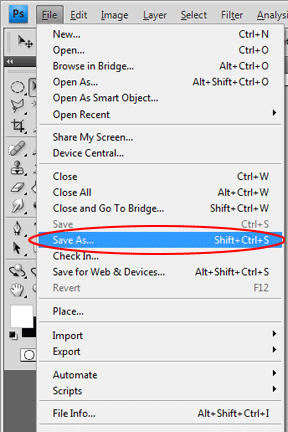
Step 2: Select the Folder you want to save in and click "Save"
Step 3: In the "Save Adobe PDF" window in the "General" section select the drop down menu marked "Adobe PDF Preset" and scroll down to [Press Quality] as shown below.
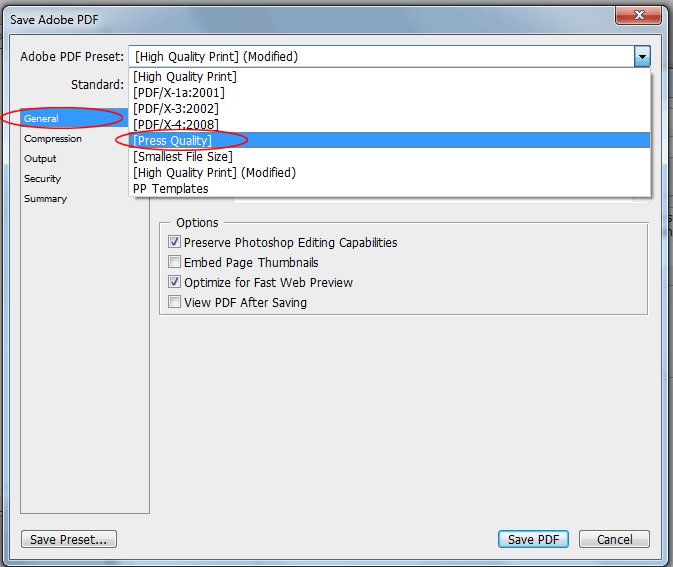
Step 4: In the "Save Adobe PDF" window in the "General"
section select the drop down menu marked "Standard" and select the
"PDF/X-1a:2001" option as shown below.
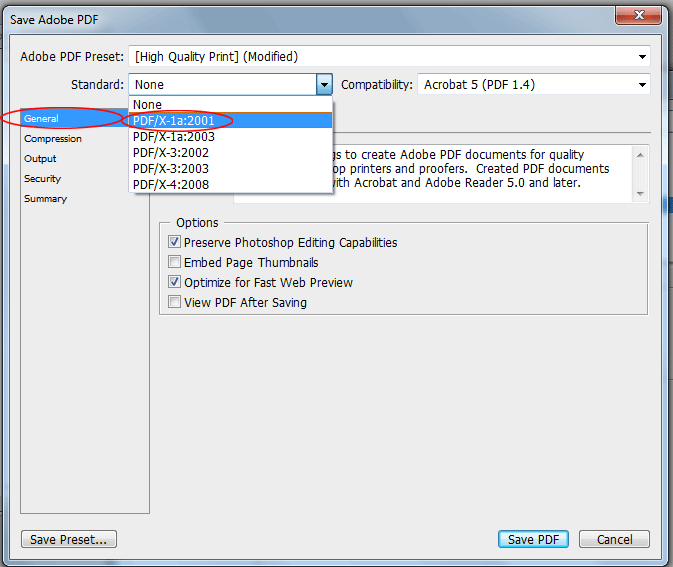
Step 5: In the "Save Adobe PDF" window in the "Compression"
section, makes sure the text fields in "Options" read the same as the
image below.
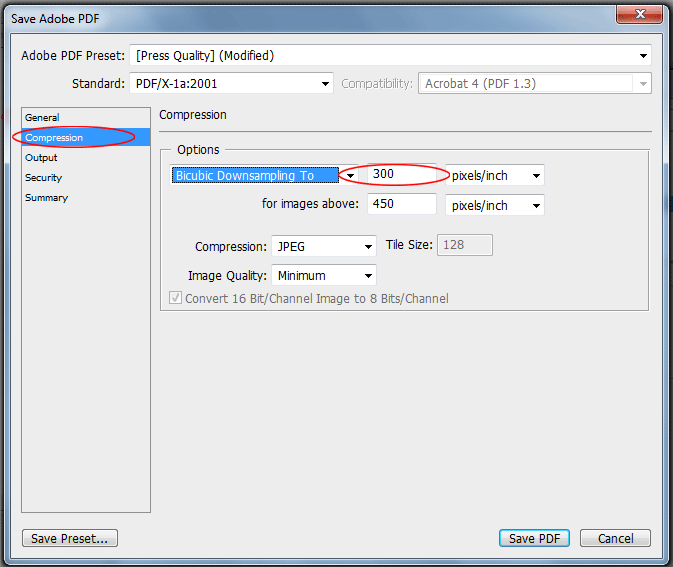
Step 6: Once you have completed step 5, click "Save PDF" at the bottom right hand corner of the window.
Article ID: 307, Created: 10/22/2012 at 6:19 PM, Modified: 12/28/2012 at 11:40 AM